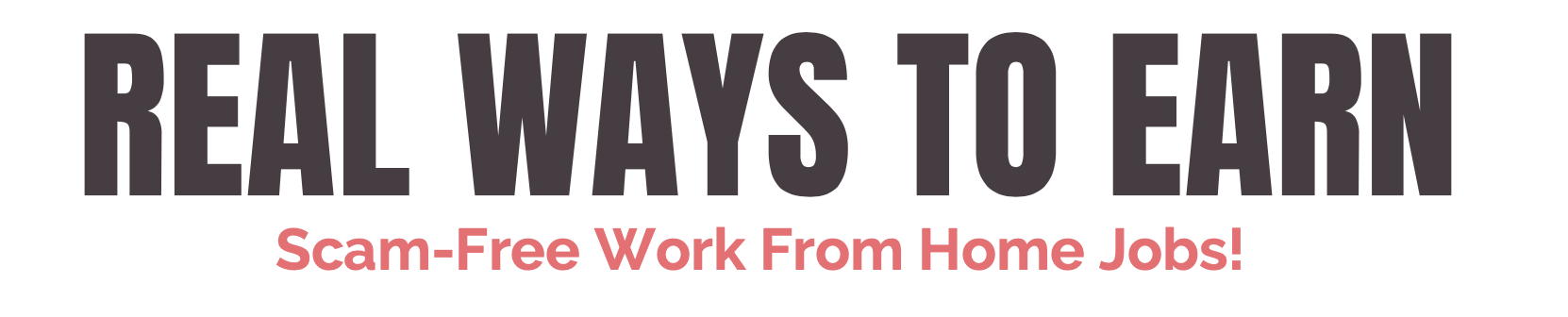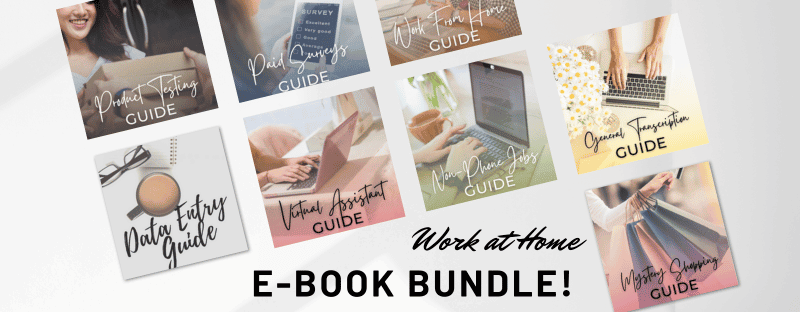Working from home has been my MO for the past eight years, so I know a thing or two about attempting to remain productive during the workday (or, during the worknight). In fact, for the past thirty minutes prior to writing this article,
I was half-watching Project Runway Allstars on Lifetime while trying to finish up tweet-writing for another client! What can I say? I love some fashionable background noise.
That said, I’ve learned a lot about myself over the years as a remote worker. I know that I actually don’t do my best work when I’m watching TV, listening to music or podcasts, or am otherwise distracted.
I constantly promise myself that I am going to set a schedule.
A schedule would solve everything, wouldn’t it? I’d have more time to spend with my kid and husband and do the other hobbies that I love. Maybe I’d even have time to hit the gym, only three years after giving birth!
All that to say: I want to be more productive. We all do. Luckily for all of us freelancers – there’s an app for that. In fact, there are several apps for that. Read on to learn more about the best ones:
10 Best Productivity Apps For Remote Workers
1 – Toggl
I live and die by Toggl. It’s a free app that you can use on your smartphone or desktop, and it tracks your time across multiple clients and projects.
I do a lot of one-off projects in addition to my normal, base clients, and I have a total of 56 clients and 98 projects in there right now – and it still hasn’t suggested that I upgrade for more benefits!
You can, of course, upgrade for additional features, like unlimited team sizes, billable rates in reports, priority support, and employee profitability reports. Plans range from $9/user/month to customized pricing for large organizations.
But while your business is still in its infancy, this is the perfect opportunity for you to track your time for your own knowledge, and create time-tracking reports for your clients. That way, you have hard and fast data to also justify your pricing – clients love being able to see the actual numerical value to the work and research that you do.
Go here to check out Toggl.
2 – Google Docs
I use Google Docs for everything – heck, I’m using it right now to write this article! The number of people that I know – including the clients who hire me – who don’t understand what Google Docs is or how to use it is astounding.
And for those who utilize GDocs everyday – I know that this may seem like old hat. But it’s worth reminding and/or informing folks who are new to, well, the Internet, just how great GDocs can be for organizational purposes.
I keep all of my articles in Google Docs, so that they exist on the Cloud, and not just on my desktop or in a hard drive. In fact, the latter two points are a pretty antiquated way for writers to keep track of their documents, in my opinion.
What happens if you lose a hard or jump drive? What happens when your computer inevitably dies? I’d rather be concerned about cybersecurity versus hardware failing me.
Google Docs also provides spreadsheets, slides, forms, drawings, and a myriad of other applications that you can use in your day-to-day work life! It can also store photos, which is nifty if you’re like me and get on the Lazy Train and avoid organizing your photos.
Try Google Docs out, and let me know how it changes your world.
Go here to check out Google Docs.
3 – Any.do
Any.do – available on Android and iOS – is a productivity app that keeps you on-task with to-do lists, reminders, notes, and, much like the other apps that you’ll read about below, allows you to assign tasks to other users.
One of the most fun features with Any.do is the ability to add list items by speaking with a voice feature. So cool! If you do eventually want to pay for Any.do, it’s only $2.99/month, billed annually.
Go here to check out Any.do.
4 – Genius Scan
I use Genius Scan every month to send important documents to new clients or employers. It’s a free app that takes a picture of your sensitive content (i.e., contracts, W9’s, etc.), and then digitally scans it into a PDF or JPEG to send to the important folks.
It’s much more professional than taking a quick picture and sending it to a client for review. Genius Scan also allows users to send multiple pages of documents. If you ever want to upgrade to Genius Scan+, there is a one-time upgrade fee. And believe it or not, some people still fax. Well, there’s a fax app for that, too!
Genius Fax is, of course, a division of Genius Scan, and can be used to fax important items. However, Genius Fax does cost to use, so I try to avoid it and use Genius Scan instead when possible.
Go here to check out Genius Scan.
5 – Voice Notes/Notes
It seems simple, but giving yourself voice reminders to complete daily tasks is a free and easy way to stay on your schedule.
I like to use voice notes when I’m out and about and don’t have time to either: a.) write down an idea or b.) text myself an idea. It keeps my hands relatively free, and I can ramble for minutes on end, only to put my thoughts together later in a cohesive document.
6 – Buffer
Buffer, like Hootsuite, is a social media management tool designed to handling social media postings for both business and individual accounts.
Since I’ve started using a social media management tool, my life has gotten tremendously easier! I can plan content weeks in advance, and I can always edit, delete, or switch up my content as-needed.
Buffer can support Facebook, Instagram, LinkedIn, and other social media networks. Free users can schedule 10 posts per account (but only have three accounts that they’re able to post to), and premium users (i.e., users who pay!) can schedule more.
Pricing starts at $15/month and goes up to $199/month. The more you pay, the more social accounts you can post to.
Go here to check out Buffer.
7 – Slack
By now, you’ve likely heard of Slack. It’s the free messaging app that shot to workplace fame in 2009 and now has over 10 million users.
The app allows you to drop in or pin files, will quickly archive old communications, allows you to set types of channels (like “sales” or “marketing”) for the right people to be on, and does so much more!
I just set up a new account yesterday to start communicating with my brand-new team. I’m honestly a little bit obsessed with it, and have even been checking it in the off-hours. Like most of these other apps, pricing varies if you’re willing to pay, but starts as low as $6.67/user/month if billed annually.
Go here to check out Slack.
8 – Basecamp
Basecamp was the first-ever task management system that I ever used, so I have a soft spot for it. It is a project management system that lets users organize tasks by projects and make to-do lists.
The nice thing about Basecamp pricing, if you do decide to go the paid route for Basecamp 3 (which is the company’s most recent iteration as of this article’s publication date), it’s $99 per month, which is all-inclusive, no matter how many users you have. Basecamp, if you’re going to pay for it, is probably best for bigger companies.
Go here to check out Basecamp.
9 – Asana
Asana is another to-do list, but on a higher level. Admins can assign tasks to contractors or employees (or themselves) and get notified when an employee/contractor checks it off.
It’s a great, free way to keep track of what your people are up to. The Basic version (i.e., free) is available for teams up to 15 people or individuals who are “just getting started…with project management.”
If you do decide to eventually pay for more features, you can start at $9.99/user/month up to their “Enterprise” level, which you would need to contact their sales department to get pricing on.
Asana and Basecamp are very similar, but Asana seems to be the go-to these days, whether it’s for interface reasons or other reasons. Users describe Basecamp as a “high-tech filing cabinet” and Asana as a “sophisticated to-do list” to give you an idea of the differences.
Go here to check out Asana.
10 – LastPass
Do you ever get frustrated with the many iterations of the same password (or the many iterations of slightly-similar passwords) that you’ve created over the years of the Internet being in existence? I know I do.
Between needing to add only certain punctuation marks, numbers, capitalizations, and then going through the captcha process, remembering your password (or what constitutes a road sign) can be exhausting.
LastPass remembers it all for you, with its password generator, vault, and browser there to keep you on-task and using your brain power for less mundane items on your to-do list.
The app even has a ‘Secure Notes’ feature that allows for users to keep encrypted information in the app. If you eventually want to pay for LastPass, pricing ranges from $3/month – $6/user/month.
Go here to check out LastPass.
Good luck if you try any of these!
BONUS – Get My Work at Home E-Book Bundle For Just $5 Right Now (8 E-Books Total)
If you are wanting even MORE links to jobs across a ton of categories (virtual assisting, data entry, transcription, and more), you may want to download my work at home e-book bundle.
It includes the following e-books ($1 each if you buy them individually):
- Your Quick Guide to Legit Work From Home Jobs
- Your Quick Guide to Non-Phone Jobs From Home
- Your Quick Guide to Data Entry Jobs From Home
- Your Quick Guide to Working at Home as a General Transcriber
- Your Quick Guide to Working at Home as a Virtual Assistant
- Your Quick Guide to Taking Paid Surveys For Extra Cash
- Your Quick Guide to Getting FREE Products to Test & Keep
- Your Quick Guide to Making Money as a Mystery Shopper
DOWNLOAD IT HERE.
You will get an email with a link to download the PDF files after your purchase.
Thank you!
Anna Jones is a bicoastal writer, editor, and producer currently living in Atlanta, GA. She is the proud owner of Girl.Copy, a freelance copywriting and editing business that specializes in creating stellar content in the fashion, technology, marketing, and design sectors. She has a husband, human baby, and fur baby that are her favorite parts of any day. She enjoys traveling, reading, and a nice cold Diet Coke while taking an uninterrupted shower. If you want to internet stalk her or make a business inquiry, check out her website at: www.girlcopy.org.